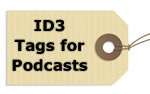 MP3 files can have a range of ID3 tags buried within them providing additional data about the track, such as artist name for example. If you produce your own podcasts, you could embed an array of these descriptive ID3 tags in your podcast files, but which tags should you really be using?
MP3 files can have a range of ID3 tags buried within them providing additional data about the track, such as artist name for example. If you produce your own podcasts, you could embed an array of these descriptive ID3 tags in your podcast files, but which tags should you really be using?
Whenever you play a podcast on your portable MP3 player or PC, you will invariably see a host of information about the track on the player’s screen. This information typically includes the cover art for the track, the album, artist and track name, its genre and track number.
Such information is stored in the MP3 file itself using ID3 tags. However, in addition to the tag information in the example above, the ID3 tag standard can support over 80 different tags. So, out of this vast array of tags what are the key tags that you should consider using in your podcasts?
What are ID3 Tags?
ID3 tags are a simple and convenient way of embedding descriptive data about an MP3 track within the track itself. This descriptive data is sometimes referred to as metadata, which is data describing other data. The ID3 tag data describes the audio data of the MP3, e.g. the track title, artist name etc..
For a fuller and more in-depth description of ID3 tags, check out my previous post: What are ID3 Tags in MP3 Files?
Essential Tags
Downloaded podcasts will already have ID3 tag data buried within them, but if you produce your own podcasts, you have free reign to add whatever ID3 tags you wish. However, you could fill up your tracks with 50 different tags or more, but who is this really going to benefit? Not you for certain; it’ll probably take you longer to add all of these superfluous tags than it did to record the podcast in the first place.
Brevity is the key. Just include the bare minimum that users are likely to need, any more and you’re wasting your own time and wasting space in the MP3 file storing useless junk.
The tags serve two purposes. The first is to provide general information about the podcast that the user is likely to want to know, while the second is to enable the user to search through a large collection of tracks at a later date and hopefully filter out your podcast via its tags.
Track Title
This is undoubtedly the most important tag, being the title of your podcast episode and is a fundamental tag that should not be missed.
By way of example, the title I used for a monthly podcast I used to do, wass the generic title of the podcast with the month and year appended:
The Internet Monthly – June 2009
Cover Art
 Another important tag to consider is the cover art tag. As the saying goes; a picture speaks a thousand words, and this tag gives you the option to brand your podcast in glorious colour, forever etching it in the user’s memory.
Another important tag to consider is the cover art tag. As the saying goes; a picture speaks a thousand words, and this tag gives you the option to brand your podcast in glorious colour, forever etching it in the user’s memory.
However, while this tag will help to connect the user with your podcast, it’s unlikely to serve much use when trying to search for the podcast later on.
If you’d like to learn more about embedding images into your podcasts and what image types and sizes to use, then check out my previous post on: Embedding Album Art in MP3 Files.
Artist
This is the producer of the podcast. For example, I recorded a monthly podcast for Zen Internet to a script that they provided, so I added their name as the artist, as it’s essentially their creative work:
Zen Internet Limited
Album
While this tag is designed for use with music albums, where it refers to the album which an individual track belongs to, in podcast terms it is commonly used to refer to the series name of the podcast (assuming the podcast is not a one off, in which case this field would be left blank). For my monthly version of the Zen Internet podcast, I use the following album tag:
The Internet Monthly
Track
This isn’t often used in podcasts unless you have a concurrently running sequence of episodes, in which case you could use this field to denote the episode number.
Year
This is the year in which the podcast episode was first published. This field is probably not of much interest to the user under normal circumstances, but can prove useful later on when searching through an archive of tracks to narrow down the search:
2009
Genre
Again, this tag is not of much use other than for categorising the track for archiving and searching purposes. For podcasts, the de facto standard entry for this tag is unsurprisingly podcast, although sometimes you may come across alternatives of speech or vocal.
Interestingly podcast is not defined in the list of genres in the official ID3 tag specification, even though it is common practice to use this as the genre name for podcasts. Both speech and vocal are officially recognised as legitimate genres however.
I decided to go with the flow and hopefully the specifications will catch up with conventional wisdom:
Podcast
Comment
This field is often used for show notes and additional information pertaining to the podcast. Some people use this field for copyright notices, although if this is your intention, their is a specific copyright tag field dedicated to the purpose.
As I produced the monthly podcast for Zen Internet, I use this field as a slight promotional opportunity:
Produced by Richard Farrar
Copyright
Instead of using the comment field for your copyright information, this is the correct tag for the purpose:
Copyright (c) 2009 Zen Internet Limited
WWW
Invariably your podcast will be associated to your website, so why not embed your website’s URL into your podcast? This way if the podcast gets distributed via other means than your own website, you’ll have a way of driving traffic from interested listeners back to your site:
In Summary
The key ID3 tags that you should consider using in your podcasts, that will give the most benefits to your listeners without overloading them with information are:
- Title – The podcast title
- Cover Art – Thumbnail of the podcast art
- Artist – The artist that recorded the podcast
- Album – Which series the podcast belongs to (if applicable)
- Track – The track number from the podcast series (if applicable)
- Year – The year the podcast was published
- Genre – The type of track, e.g. podcast, speech, vocal
- Comment – General comments
- Copyright – Copyright notice by the copyright holder
- www – The website address for the podcast

Thanks for the information! I was lucky to find this on Bing, I will definitely keep coming back!
Hello Richard,
Is there an MP3 tag field for the full date of a podcast’s release?
For example: 2012-05-08
I used to use “Year” until I read that was for the year only, not the month and day. Now I don’t know what to use!
I don’t think there’s one for a full date, you should use the year [TYER] and date [TDAT] tags defined in the ID3V2.3.0 standard:
TDAT: The ‘Date’ frame is a numeric string in the DDMM format containing the date for the recording. This field is always four characters long.
TYER: The ‘Year’ frame is a numeric string with a year of the recording. This frames is always four characters long (until the year 10000).
Tag editing programs such as MP3TAG should support these tags.
Hope this helps.
Hi Richard,
I’m trying to manually add some old MP3 speeches to iTunes on my PC, I added the tags however they don’t show up properly.
Doing a little searching, I have also found extended tags that need to be created:
ITUNESPODCAST=1
ITUNESPODCASTID=UNIQUE ID
ITUNESPODCASTURL=URL for each podcast group
My question is, do these extended tags need to be added to my podcasts when submiting them to Apple itunes server, or does Apple do this for me, I can’ find any info as to when they get added.
Thanks
Alex
Hi Alex, Are you trying to add these MP3 files just to your iTunes on your computer, or upload them to iTunes as an actual podcast series?
Hi Richard,
Thanks for the quick reply. I appreciate it. For the moment, just itunes on my computer. I was looking at this thread on apple forums:
https://discussions.apple.com/message/23501372#23501372 (5th comment down by whoit)
Eventually I want to officially add them to Itunes as an actual podcast, however I wish to clean/tag them up, etc first. Before apple created the podcast app (which is now part of IOS8) they were easy to add into iTunes on the PC and have them show up correctly in the music app. now the podcast will appear in the app, however there will be only one podcast audio available to listen to. the strange things is in itunes onthe PC, you can see the other audio podcasts listed on the phone, you can even search for them with spotlight, so it really is a podcast app viewing issue. As well, when you reach the end of listening to the podcast audio, it will start playing the next one – only the name & information does not change in the app. it remains on the name of the first audio podcast that was updated. I hope that makes sense.
To be precise, I guess want I want to know is where do these extended tags come from?
I don’t assume I need to add them in there myself when eventually submitting podcasts files to iTunes as an actual podcast series.
Hi Alex,
I also found this link:
http://forums.ilounge.com/mac-pc-itunes-tools/234226-making-itunes-treat-mp3-files-podcast.html
So, as I understand it if you’re adding an MP3 directly to iTunes on your PC you need to bodge things to convince iTunes that it’s actually a podcast by adding these additional proprietary tags.
When you’re doing your own podcast you don’t need to add these to your MP3 files, but it is wise to add a selection of standard ID3 tags: https://www.richardfarrar.com/what-id3-tags-should-you-use-in-a-podcast/
In addition you also need to add some iTunes specific tags to your podcast’s RSS feed: https://www.apple.com/uk/itunes/podcasts/specs.html
After that, when you download a podcast from the iTunes podcast feed I would think it would add these other iTunes required tags automatically.
Hi,
Final update,
You need to add the the following extended tags to your MP3 files if you want them to be treated as a real Podcasts in the Apple Podcast app. This can be done for your existing recordings, lectures, radio shows, etc (The only thing I haven’t figured out is if you want to add more files later onto the same podcast)
a) tag=COMMENT ITUNPGAP value=0
b) tag=PODCAST value=1
c) tag=PODCASTURL value=
d) tag=PODCASTID value=
little explanation,
c) As the files won’t be downloading from a website, this reference does not need to be valid
d) This value needs to be unique for each file, I tried just adding 1,2,3,4,5,etc) that didn’t work and I could not see all the podcasts titles. After testing it a few times and looking at other real podtcast files (like TWiT) this ID was like a path & filename, the word/phrase was the same however the filename changed as its reference or filename number was incremented, so I did something similar. I used the same word and incremented the number for each tag in in each file. EG MP3 recording01,MP3 recording02,MP3 recording03,MP3 recording04,MP3 recording05,etc I was then able to see all the titles (47) listed inthe podcast.
Hope it helps
Alex
Thats’s fantastic Alex, you’ve clearly done a lot of research and I’m sure people will find that helpful. Thanks very much for posting the results of your efforts.