 |
| Photo by kaibara |
Nowadays, every piece of consumer audio-visual equipment seems to come with a bewildering array of video connectors on its rear. How can you possibly know which is the best one to use and why?
Things are supposed to be getting easier, not harder. Yet trying to link your latest bit of electro-trickery into your existing audio-visual (AV) system is a bit like a camel attempting to do the tango; an exercise in futility.
How do you choose from the plethora of video connectors available to you on your latest Carlos-Fandago Super Ninja Turbo DVD player/toaster? Well, thankfully things can be broken down into some sort of order. There is a technical hierarchy amongst these video connectors that can be exploited, giving you a series of preferred choices, depending on the options available.
Constituents of a Video Signal
Any colour (or color if you’re American/can’t spell) that you see can be made by mixing together light of three different primary colours; Red, Green, and Blue.
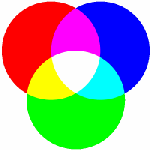 Standard TVs and computer monitors use this system, often simply referred to as RGB (standing for Red, Green and Blue) to generate their images. Any colour can be made by mixing these three colours together in differing amounts. White is achieved by mixing all three colours together in equal amounts, yellow is made by mixing red and green together and black is the absence of any colour.
Standard TVs and computer monitors use this system, often simply referred to as RGB (standing for Red, Green and Blue) to generate their images. Any colour can be made by mixing these three colours together in differing amounts. White is achieved by mixing all three colours together in equal amounts, yellow is made by mixing red and green together and black is the absence of any colour.
Every single dot or pixel (picture element) on a screen is made up of these three colours. As such, every video signal/connection format needs to convey the information required to illuminate the three different colours for every pixel of the screen, in order to display a full image.
Couple this with the fact that the signal needs to be able to display moving pictures, so the signal will change every fraction of a second, potentially changing the colour of every pixel on the screen. That’s rather a lot of information to be sent.
Inevitably, to make this all work with such a large amount of picture information, some compromises are made along the way, with some connection systems making greater compromises. So, which system makes the least compromises?
Digital vs Analogue
Whether you like it or not, we live in a digital age and most consumer audio/video is now distributed digitally, be it on physical media like CDs and DVDs, or over the airwaves via satellite or digital terrestrial television (DVB).
As such, if you can keep the video signal in a digital format until the last possible moment (i.e. when it enters your TV), then you stand the best chance of achieving the best possible picture quality out of your system.
Component Video

Photo by Larry D. Moore
Component video typically uses three cables via three phono connectors to distribute the separate RGB signals required to make up a picture. Separate cables/connectors are used for each of the three RGB colours. The phono (RCA) connectors are usually colour coded for red, green and blue. Component video is an analogue (not digital) system.
Slightly more sophisticated versions of component video that give improved quality over RGB use one cable/connector to carry a monochrome or colourless (black and white) signal called luma, referred to as the Y-component. The other two cables/connectors, carry the colour signals and can be referred to as U & V, B-Y & R-Y or Pb & Pr.
Out of all the analogue video connection options available, component video is the best and preferred option, despite using the most amount of connectors.
S-Video
 S-video stands for separate video or super video. It is a type of component video, that carries the monochrome (luma or Y) signal on one wire within the connector and the colour or chroma (UV) signal on another wire. Like component video, s-video is also an analogue system.
S-video stands for separate video or super video. It is a type of component video, that carries the monochrome (luma or Y) signal on one wire within the connector and the colour or chroma (UV) signal on another wire. Like component video, s-video is also an analogue system.
It’s a neat system as it only uses a single connector, unlike the three connectors of the true component video system. However, it is inferior to component video, but more readily available.
Composite Video

Photo by Larry D. Moore
Composite video uses a single yellow phono connector to distribute a video signal. This connector carries all of the video information down a single wire and like the above two systems, is also analogue.
Out of all of the analogue choices for distributing video between your audio-visual equipment, this is likely to give the poorest performance, and as such, should be avoided if alternative, better, options exist.
SCART
 SCART is an audio-visual connection system developed by the French. SCART stands for Syndicat des Constructeurs d’Appareils Radiorécepteurs et Téléviseurs.
SCART is an audio-visual connection system developed by the French. SCART stands for Syndicat des Constructeurs d’Appareils Radiorécepteurs et Téléviseurs.
The SCART connector is a bit of a Jack-of-all-trades, distributing audio and numerous video formats amongst its 21 connection pins.
The SCART connector can distribute video in composite video, s-video and component video formats all within the same connector, but not all at the same time.
SCART connectors and their associated cables are not generally of the highest quality, so given the choice, the individual connectors above should be used in preference.
If you do choose a SCART connector, then buy a quality cable and set the configuration options in your AV equipment to select RGB if available, or s-video as the second option. Only choose composite video if you have no other alternatives!
HDMI
 HDMI stands for High Definition Multimedia Interface. As its name suggests, it’s digital and designed for the latest generation of high-definition video formats, so you would expect it to be better wouldn’t you. Well it is!
HDMI stands for High Definition Multimedia Interface. As its name suggests, it’s digital and designed for the latest generation of high-definition video formats, so you would expect it to be better wouldn’t you. Well it is!
HDMI transmits high definition digital video (and audio) in an uncompressed format, so there is no loss of quality.
If your audio/video equipment supports this format, then this is the one to use in preference.
In Summary
If you have a new piece of audio-visual equipment that you want to link in to your existing system, or, having read the above, you want to reconfigure your system for optimal performance, then choosing the connection options from the top of this list will give you the best chances of success:
- HDMI
- Component RGB
- S-Video
- Composite Video

Good post. I once had some trouble trying to figure out how to connect my laptop to my CRT TV that didn’t have an S-Video input. Turns out, I found a cable that outputs from the laptop via S-Video and inputs to the TV on a Composite video connector. Maybe my TV is a little old, but I’ve got the switch the resolution to 800 x 60 px each time I wanted a movie to fit the screen entirely.
Hi Richard,
I recently sent this request to Maplin about a media player that I bought there a while ago.
They couldn’t help. Have you ever seen such a connector?
Thanks
(and Happy New Year BTW!)
Simon
@Simon: The YPbPr is indeed the component video output, but what type of connector does it have? Do you have a photo that you can send me, otherwise it’s a little difficult to advise.
It’s just a 3.5mm jack socket:

@Simon: Try using the cable you use for the AV OUT with the component output. You should be able to use the 3 RCA connectors (Audio L and R and composite video) for the 3 video components, although without sound obviously.
If this works (you may need to try different permutations of the 3 RCA video signals to get the picture looking right) then you’ll need to get another identical cable to use on the AV OUT to extract the left and right audio signals.
That sounds like a decent plan. I just have to wait for my new TV to turn up. It was in stock when I ordered it in the sale at Pixmania, then it suddenly became out of stock. Of course all the prices have gone up now, so I’ll just have to wait until they restock it 🙁
I sell these and for those of you out there looking at HDMI there is a new revision or standard HDMI 1.3. it supports more color and a better picture be sure your TV is compatible with the cable standard you get.
William
http://www.norfolkwire.com
Thanks.
i needed a quick and easy list of whats best – i have so many things with numerous connections!!!
did i miss it? where does VGA stand on the list?
I didn’t put VGA in as that is traditionally more of a computer format than a consumer/home AV format.
Quality Of Image Order
HDMI/DVI
VGA
Component (3cables: reg,green,blue)
S-Video (one end is plug with 4 pins)
Composite (single yellow cable)
Scart (& set equipment to RGB, then S-Video, or lastly Composite)
Coaxial
Thanks for adding VGA to your list. Richard
Hi mate. Great to find this great little summary of AV I/O connections, and a neat bonus on top with your user-friendly technical explanations of the differences in transmission methods. Many thanks. I’ve long been a bit curious about what the heck Y-Pb-Px meant for those cables lol.
Just wondering, would it be possible to repost an updated version pls? I’m aware of optical connectors now, but there could easily be more. I’m thinking USB 3.0 (I once ran a second older VGA monitor thru my computer’s USB 3.0 port and a simple inline converter, for example).
What would then be every household’s best AV friend is a table rowing each connector to all columned others rating/ranking the best/easiest/cheapest/simplest etc combinations for the vast array of AV I/O methods that are out there.
My new DVD player may have a digital optical-fibre outlet, for example, and the ‘best’ input l available on my TV might be a composite connection, but joining both ‘best’ options may require a third expensive powered converter device where as other connection options may be almost as good but are able to be made with just a simple inline cable adapter.
Do you agree such a chart would be an awesome thing to have? I have no where near the technical expertise to be able to populate such a chart, and maybe such a thing is really a bit of a pipe-dream I don’t really know, but I know from time to time I’d surely love to have something like that for reference prior to being crouched up under and behind some dark dusty cabinet neck crooked leg cramped etc with torch in one hand three cables in the other pondering what should go where with what haha
Regards kindly,
Steve.
Hi Steve,
Thanks for your comment and your kind words about my article.
Apologies for my delay in responding. I’ve had your comment in my inbox for a seriously long time 🙁 and kept planning to respond, but I seem to have perfected the art of procrastination to a high degree. However, New Year’s resolution; clear my inbox. 🙂
I think my article still stands for those video connectors and HDMI would definitely still be the preferred choice. You mention USB3.0, but this is new standard generic high-speed serial link and NOT a specific video connector in consumer A/V.
Optical connectors on consumer A/V equipment are for audio only, not video. HDMI connectors, as well as taking digital video signals can also take digital audio signal, and at a higher-resolution audio than the optical links. So, given the choice I would use HDMI for both video and audio if you can rather than the optical for audio.
Pick the best video connector you can from my list and then in preference use HDMI for audio as well, optical or digital audio next and only analogue left/right audio if you have no other option.
The chart idea you have could be useful, but with everything changing so much and so many different options, it would become a hassle to keep regularly updated and current. As it is, time seems a very precious resource at the moment, hence my delay in responding.
Hope this helps a little.
Richard
Richard,
I have a Canon XL-1 Video recorder with DV, S-video and Component video outputs, however my laptop only comes with a HDMI and USB inputs. Is it possible to go from a DV output to a USB? or DV to HDMI? So far all I have seen is a Video Capture device which takes the ‘A’ shaped Digital connector and most of what I have read are either very expensive or have multiple problems like the Pinnacle!!
Thanks for you help.
DV is actually a Firewire serial data link, so you will need a Firewire port on your computer to use this. Capturing video from the DV/Firewire link is really just a digital data transfer, so it should give you an exact copy of what is on the camera.
Using analogue capture will give you lower quality because the digital source data from the camera has to be converted to analogue with an associated loss of quality via the s-video or composite video connections.
Hope this helps a little.